SDFix (Free Antivirus But Very Effective)
Author
Aryan Mahale
Labels:
Antivirus
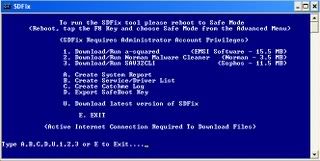
This is a very small software which is able to many spyware which even the latest antivirus is not able to remove. Don't think when even a antivirus products which are in the field for more than 10-15 years are not able to clean that malware are not able to remove it, how will this small program can remove them ?
This is due to the different method which SDFix use to remove any kind of sywares, virus, or any other malware. And the most important thing is that it's FREE and needs for activation. That means you can download it and use it for free.
BUT MOST IMPORTANT DON'T TAKE IT AS AN ANTIVIRUS PROGRAM, THIS IS JUST A BACKUP WHEN YOUR ANTIVIRUS PROGRAM WILL FAIL TO REMOVE THE MALWARE.
How It Works:
SDFix doesn't works in the normal mode. To use this program run it in SAFE MODE. In safe mode only the process which are required are running all other procss are not initiated. So even your malware won't be able to start in safe mode. Therefore malware can be easily removed and that's why your this program is different from others.
How to install:
First download the .EXE file from the given link and then double click it. This will extract the necessary file to C:\ or where ever your OS is installed. Now your are ready to use it. A new folder is created in your system's partition which contains all the files needed.
How To use:
Now that you have installed it properly you can now run it. Now go in SAFE MODE( to do this just keep pressing F8 during the OS boot process). Once in the SAFE MODE open MY COMPUTER. Now go to the System Partition. Here you'll see a folder named SDFix. Open it now you'll see "RunThis" which is a batch file (.bat) now just double click this file. This should show you this:
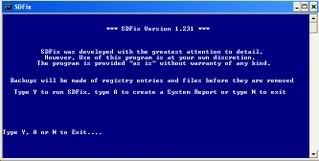
If you want to continue removing malware then just press "Y" to continue, press "A" to create a restore point or "N" to abort the program.
If you press "Y" then you'll see this screen :
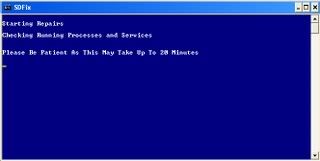
Now the program will search for malware. After this your screen will show you this:
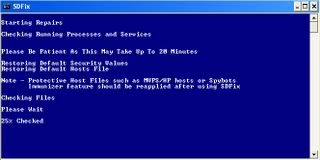
When the scan will be completed your computer will ask you to reboot like this screen:
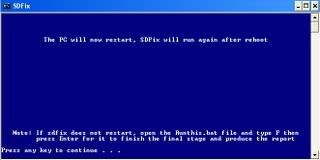
After this just press any key to reboot the system.
After boot your system will show you this screen:
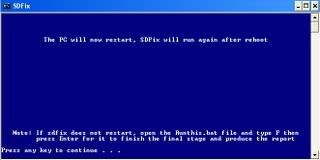
This was the last check now your report will be created after this which will show you this:
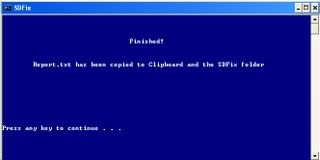
That's it your report is generated just have a look if you want to see which was the malware or you can just close it.
Download:(1.45 MB)
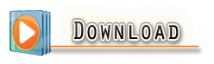
Mirror 1
|
Bookmark this post:
|
|
Subscribe to:
Post Comments (Atom)




Post a Comment